Many Times When We Plug-In Our Pendrive Or Another Removable Media In Our Computer We Get A Annoying Error Message..Which Says That
"USB Device Not Recognized."
I Said This As A Annoying Error Message Because This Error Doesn't Disappear Even If You Insert Your Pendrive In Another Port.
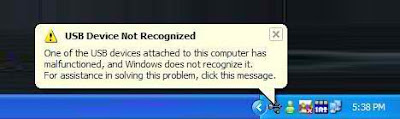
"USB Device Not Recognized."
I Said This As A Annoying Error Message Because This Error Doesn't Disappear Even If You Insert Your Pendrive In Another Port.
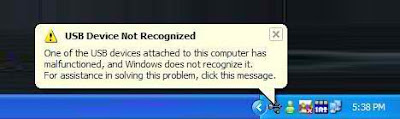
If You Are Facing Usb Device Not Recognize Problem With Any Of Your Plug And Play Device Then Don't Worry Your Device Is Alright There Is A Problem In Your Window With USB DeviceDrivers.
Common Cause Behind This Problem
- The computer does not support USB 2.0 or USB 3.0
- Incorrect USB drivers installed on the computer
- A malfunction in the host controller hardware has occurred
- Attached devices or hubs may have created the conflict
- Host controller hardware malfunction
- Additional system hardware or configurations that may change the timing of the device.
So Lets Start To Fix Usb Device Not Recognize Error
STEP 1:Plug-In Your Usb Device In Your Pc.
STEP 2:Click On Start.
STEP 3:Click On Run.Then Type devmgmt.msc and Then Press Enter. This Will Open A Device Management Window.
STEP 4: At Last There Is A Option For "Universal Serial Bus Controllers".Expand That By Clicking (+) button
STEP 5:After That A List Of USB Controllers Will Appear..
Check That List Correctly..You Will Find A "Unknown Device"
Entry Like This.
STEP 6: Right Click On "Unknown Device" And Click On Uninstall. This Will Uninstall The Malfunctioned Device Driver.
STEP 7:After That Right Click On Any Of The Device Driver In List And Click On "Scan For Hardware Changes".This Will Install The New Driver For Your USB Device Or Pendrive Automatically.
STEP 8: Close Device Manager Window And Restart Your Computer. And You Are Done:)
Congrats You Fixed Usb Device Not Recognize Problem..Now YourPendrive Or Other Removable Device Will Work Properly..:)
Enjoy..
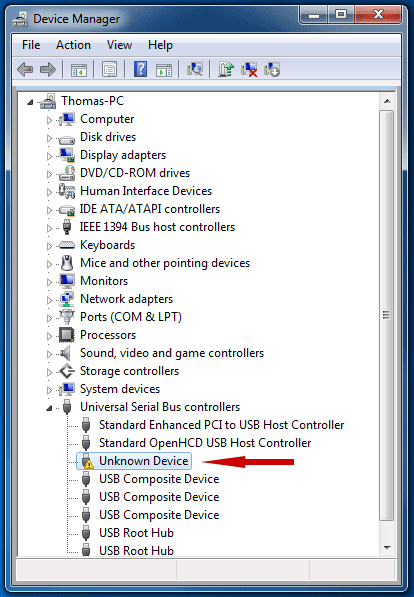

No comments:
Post a Comment