You are looking to protect your file or folder any how any cost, don’t worry, in this article I’m going to show you how locks any file or folder using without any software. Here I will show you how to protect your file or folder, just follow these simple steps below:

Step-5:
Now go to your save location and double click to run your “ lock.bat ” file. Then open a command prompt window, here need for a password to unlock. Now you must see a “ Locker” folder on your save location. Your default Password is “mypassword”.
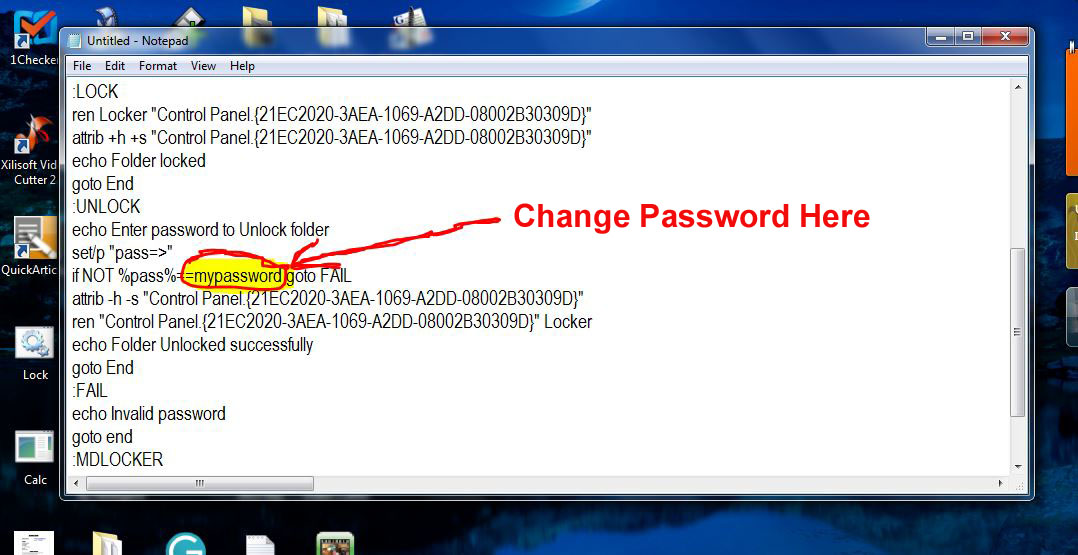
Note :-- If you want to change your password, then Right click your lock.bat file extension then click edit and find “mypassword” to change your password, then replace your password to “mypassword”. Example for any name, phone no. etc.
You can create this locker any drive or folder. That’s it. Enjoy……..@@@
To Any Queries Send the Mail Click here..
BY





No comments:
Post a Comment